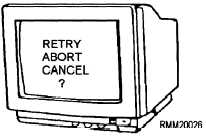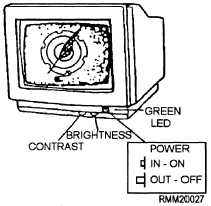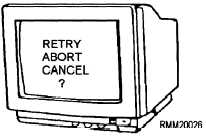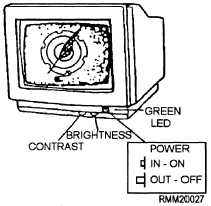Quite often, the term monitor is used interchangeably
with such names as screen, display, display device,
and cathode-ray tube (crt).
Monitors can display information in either
monochrome or color, depending on their design.
Monochrome displays produce output images using a
single foreground color, such as black, and a single
background color, such as white. This provides you
with black text on a white background. Using a
technique known as reverse video (that is, reversing the
color of the pixels or dots on the screen), it is possible to
have white text on a black background. Monochrome
displays also come in amber (a yellowish brown) and
green. Amber and green are considered more pleasing
and less stressful to the eyes than black and white. Most
color displays are of the red-green-blue (RGB) type.
Depending upon the sophistication of the display device
and the amount of RAM available with the
microcomputer, you may be able to display from 8 to
16,000,000 colors.
Now, let’s take a closer look and discuss some of the
more common features you are likely to find on moni-
tors. These include brightness, contrast, and sizing. We
will also discuss the various types of video display and
graphics boards/cards that are used to support them.
You use the brightness control to vary the
brightness of displayed data. When adjusting this
control, you turn the dial until the intensity is at the
brightness level desired. Use the contrast control to
vary the difference between the nonintensified colors
and the intensified colors.
Monitors with a sizing feature allow you to increase
or decrease the physical size (the height and width) of
the displayed information on your screen. Some models
use control knobs. Others use two-position switches.
Depending on the type monitor you have, these control
knobs or switches could be located just about anywhere;
on the back, on the sides, or tucked away underneath the
monitor to keep them from being accidentally hit, as
shown in figure 1-13.
Located on the front of most monitors, generally
below the screen, you will find some type of power
on/off switch. It will probably have a green light-
emitting diode (LED) indicator light. When this light is
lit, the monitor is on and power is supplied.
At this point, it would be helpful for you to have a
basic understanding of display technology, along with
the various types of display/graphics cards used to
support display devices. Having a good working
knowledge in this area will put you in a better position to
assist the end users in answering any technical
questions they may have, as well as aid you in
troubleshooting and diagnostics testing.
A key characteristic of any display device is its
resolution, which determines the sharpness and clarity
of the screen image. If you look closely at your display,
you’ll notice that images are formed by lighting up tiny
dots on the screen. Resolution is measured by the
number of these dots or pixels (short for picture
elements) per square inch of screen. Whether you are
working with text or graphic images, the more pixels
used to form characters/images and the more pixels that
can be packed per square inch of screen, the higher the
resolution and the sharper the character/image. For
example, a display resolution of 1280 by 1024 means
that the screen consists of 1280 vertical columns by
1024 horizontal rows of dots, or if you prefer 1280 ×
1024 = 1,310,720 pixels.
The distance between the dots is called dot pitch.
Smaller pitch values indicate sharper images. The
original IBM PC color monitor had a dot pitch of
0.43mm. The state-of-the-art displays marketed today
have a dot pitch of 0.28mm or less.
Most display devices are capable of providing you
with both text and graphics (pictures). Text output
consists of letters, numbers, and special characters only.
Text characters are created on the screen in the form of a
Figure 1-13.—Monitor controls, switches, and indicators.
1-15